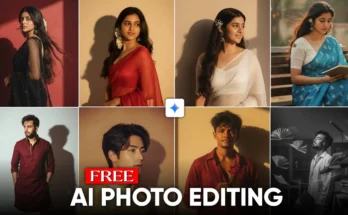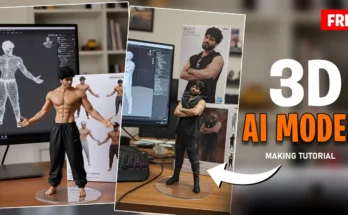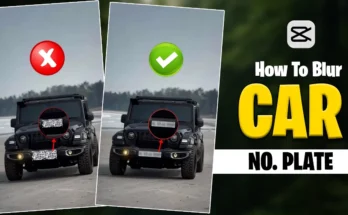CapCut Editing Tutorial – Create Cinematic Mobile Edits Easily
Hey guys! How did you like this edit? In today’s video, I will show you how you can easily create this type of edit on your phone. We will be editing this video using the CapCut app.
Step 1: Open CapCut with VPN
As you already know, to use CapCut in some regions you need to connect a VPN first. After connecting your VPN, open the CapCut app and click on New Project. Import your picture into the timeline.
Now, increase the length of the picture and set the aspect ratio to 9:16 for vertical format.
Step 2: Add Screen Recording as Overlay
Next, we will add our screen recording as an overlay. Go to the overlay section and add your clip. Make it smaller, then use the Mask option. Select the circle mask and adjust it with two fingers. Increase the feathering for a smooth look and then click done.
Now, go to the Splice option and set the opacity around 60. If your screen recording is longer, increase its speed or trim the extra part to fit the timeline.
Step 3: Apply Video Effects
Go to Effects and then Video Effects. On your picture (the one with eyes), add an animation by selecting Fade In and set it to 1 second. Start this clip around the 2-second mark.
Search for the Black Noise effect and apply it to the entire video. Then add another effect called Shake and apply it as well. Adjust the intensity to about 5 and the speed to 5 for a cinematic feel.
Step 4: Adjust Picture Settings
Click on your picture and go to the Adjust tool. To give it a darker, dramatic look, tweak brightness, contrast, and saturation based on your preference. This will give your video a more professional cinematic effect.
Step 5: Add Music
Now that the video is complete, the only thing left is adding music. Extract the audio from the track and delete any unnecessary parts. If you need free background music for your edits, you can find it on platforms like Pixabay Music or YouTube Audio Library.
Step 6: Export Your Video
Once everything is done, simply click Export to save your video in high quality. Your cinematic edit is now ready to share on Instagram, TikTok, or YouTube Shorts.
Final Thoughts
That’s it for today’s tutorial. If you liked this video, make sure to like it and subscribe to the channel for more editing tips. Stay tuned for the next video, and take care!
Recommended tools:
- Download CapCut
- Get a VPN for CapCut access
- Royalty-free music