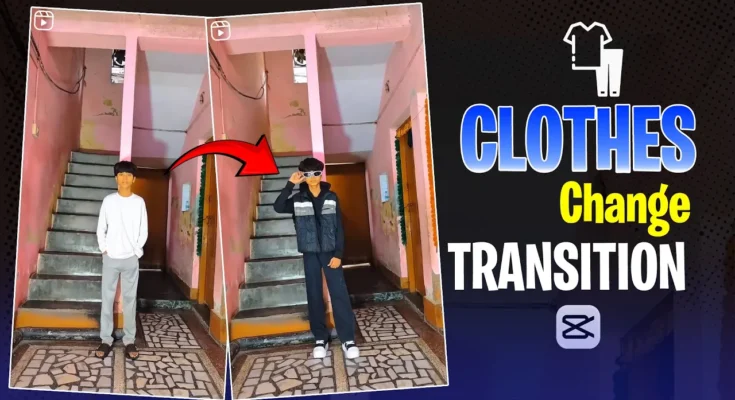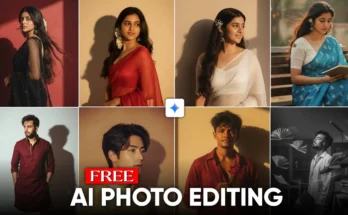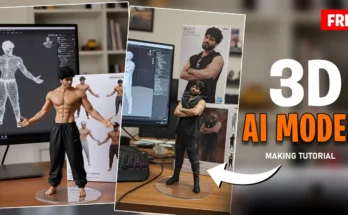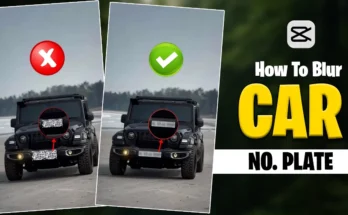How to Create This Type of Video Using Your Phone
[Music] So guys, you can also make this kind of video just by using your phone. In today’s tutorial, I will show you how we can easily create this style of video inside the CapCut app using only a smartphone. If you also want to create such a video, then keep watching this post till the end without skipping.
Step 1: Recording the Clips
So guys, to make this kind of video, first of all, we need to mount our phone on a tripod. Then, record the first three clips in the following way:
- Move your neck to the right and left side.
- Record a few random clips as well.
After recording all these clips, let’s move into the CapCut app. But guys, you already know that to use CapCut, you sometimes need to connect a VPN. So first, connect your VPN and then open the CapCut app.
Step 2: Starting a New Project in CapCut
After opening CapCut, click on New Project and add your first clip. Once added, mute the original music of the clip. Trim the extra parts, and then move to the section where you turned your neck. Split the clip here and delete the unnecessary part.
Adding the Second Clip
Now click the plus icon again and add the second clip where you turned your neck in the same position. Trim its starting part and split it at the right moment. This is how we align the clips to match perfectly.
Adding the Third Clip
Next, add your third clip where you changed your outfit. Again, split and trim the unnecessary portion. Play it once to check if it matches with the previous clip.
Adding the Final Clip
Finally, add the last clip where you completely changed your outfit. Trim and split it properly so that it aligns with the first clip. Once all clips are matched, delete the extra parts.
Step 3: Applying Overlay and Freeze Effect
Now, go to the last part of your video, click on the clip, and use the Freeze option. After freezing, overlay the clip and reduce its size to around 0.3 seconds. Place this overlay on all transition points.
Click on Remove Background to erase the background. Then, apply keyframes at the start and end of the clip to create smooth sliding transitions. Duplicate these overlays for each transition point.
Step 4: Adding Effects and Motion Blur
Now, let’s add effects. Go to Effects → Motion Blur and apply it to the clips. Adjust its length according to the video. Duplicate the effect and place it under the next transition. Copy these effects and apply them to all transition points.
You can also use popular effects like:
- Aura Effect
- Vertex Dissolve
- Flash Effect
- Zoom Lens
These effects will make your video look cinematic and professional. If you want to explore more effects, you can check Wondershare Filmora Effects as an alternative.
Step 5: Adding Sound Effects
Go to the Audio section → Sound Effects. Search for your preferred sound effect and apply it at the transition points. Copy and paste it to all required clips for consistency.
Step 6: Final Touch and Export
After applying all transitions, overlays, and effects, add your background music. You can download royalty-free background music from Pixabay Music or Uppbeat. Extract the audio and adjust it with your video.
Once everything looks good, export the final video. And that’s it! Your professional transition video is ready.
Conclusion
So guys, this was the complete tutorial on how to make this style of video using only your phone and CapCut app. If you enjoyed this tutorial, please give it a like and subscribe to the channel. If you face any issues while editing, or if CapCut is not working properly on your phone, just drop a comment below, and I’ll provide a solution for you in the next video.
Stay tuned for my upcoming tutorial on how to create a double-role video using CapCut. Till then, take care and happy editing!