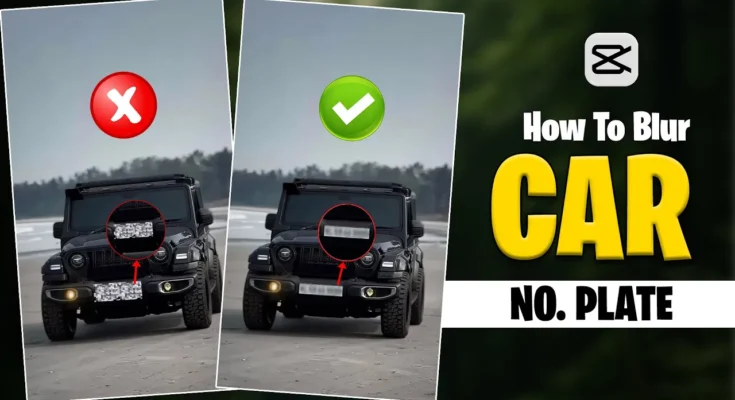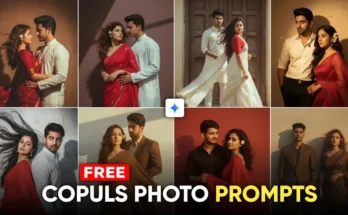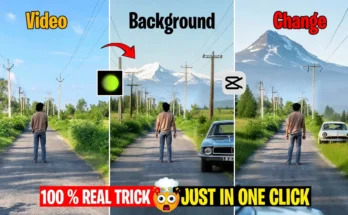How to Accurately Hide Number Plates in Videos Using CapCut
Hello everyone, how are you all doing? I hope you’re all good. So guys, as you must have already understood from the thumbnail, today’s video is about how to accurately hide number plates in your videos. As you can see in the example clips — on the right side and left side — I have hidden the number plate. Both sides look very different, and today I’ll guide you step by step on how you can hide number plates in your videos just like this.
If you watch till the end, you’ll learn the full method. If you like the video, don’t forget to hit the like button, and if you’re new to the channel, make sure to subscribe.
Step 1: Open CapCut with VPN
First, we’ll need the CapCut app. As you know, to use CapCut in India, you’ll need to connect your phone to a VPN. So, connect to VPN first and then open the CapCut app. Once done, import your video into CapCut.
Now, as you can see in the video, the number plate is clearly visible, which can cause problems later if uploaded publicly. So, we need to hide it properly.
Step 2: Create a Duplicate Layer
Click on your video layer and create a duplicate. After duplicating, overlay it under the main video. You must align the duplicate clip exactly below the original, otherwise, the effect will not look correct.
Step 3: Remove Background and Create Selection
Now, select the duplicate layer and click on Remove BG (Remove Background). Then, use the Custom Revile option. Zoom in on your number plate area. Select the brush tool, adjust its size, and make a rough selection on the number plate area. If some extra area gets selected, simply refine it roughly. Once done, CapCut will generate a proper cutout of the number plate area.
Step 4: Apply Blur Effect
Now that you have your cutout, align it properly over the number plate. Then, go to the Effects option → Video Effects → search for Blur. You will see two options for blur; choose any one and apply it.
Drag the blur effect to cover the full duration of your video (start to end). Then, under the Object option, apply this effect only to the number plate layer (the duplicate we created). Finally, adjust the blur alignment properly until only the number plate area is blurred while the rest of the video stays clear.
Step 5: Export Your Video
That’s it! Now your video will look perfectly edited with only the number plate blurred out. This is much easier than adding separate stickers or keyframes, which can be time-consuming. Once satisfied, simply export your video and you’re done.
Why This Method Works Best?
- It blurs only the number plate area, not the whole frame.
- No need for complicated keyframes or manual stickers.
- Gives a professional and accurate finish.
Additional Resources
If you want to explore more about CapCut and advanced editing tricks, here are some helpful resources:
- CapCut Official Support
- Adobe Creative Cloud Video Editing Tools
- Alternative Blur Tools for Video Editing
So guys, that’s all for today’s tutorial on how to accurately hide number plates in your videos using CapCut. I hope this was helpful. Don’t forget to like, share, and subscribe. See you in the next video — take care!