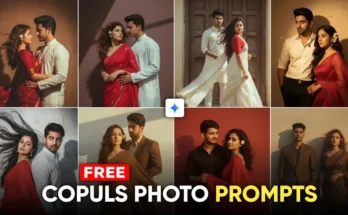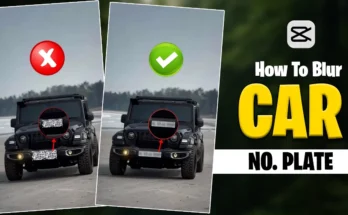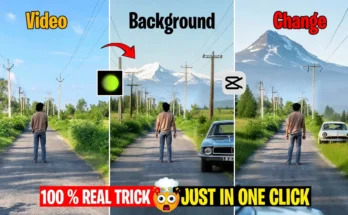How to Create Viral Transition Videos on Your Phone Using CapCut
Life is all about creativity, and video transitions are one of the best ways to make your content stand out. In this tutorial, I’ll show you how to make professional-looking transition videos directly from your phone. The best part? You don’t need expensive software—just CapCut and a little creativity.
In the video example you saw at the beginning, I created two different transition effects using only my smartphone. These transitions may look advanced, but trust me—they are super easy to create. So stay with me until the end of this guide, and you’ll be able to make the same effects yourself.
Step 1: Record Your Green Screen Clip
To start, you need a green background. Record a short video clip of yourself or your subject in front of a full-screen green color background. This will help us create the transition effect later during editing.
Step 2: Set Up CapCut with VPN
If you’re using CapCut in a region where it’s restricted, make sure to connect your phone to a VPN. Once connected, open the CapCut app and create a new project. Import your background clip as the main video.
After importing, mute the original audio. Then go to the overlay option and add the green screen clip you just recorded. Zoom in the clip until it fits properly with your scene.
Step 3: Remove the Background
Select the overlay clip, then tap on Remove BG. Use the Chroma Key option to select the green color and adjust the intensity until the background is completely removed. Now you’ll see your subject seamlessly blended into the background, creating a smooth transition effect.
Step 4: Creating the Watch Dial Transition
For the second effect, import the background again in a new project. Overlay your “watch clip” and zoom it until it aligns with your desired position. Trim unnecessary parts.
Next, go to the Freeze option at the end of the clip and set its duration to around one second. After freezing, open the Mask tool and choose the Circle option. Invert it and carefully adjust the circle so that it perfectly matches the watch dial.
Duplicate this clip and place it underneath. In the lower clip, go to the mask tool again, invert it, and position it so that both layers align. Now you’ll see the watch dial appearing smoothly on top of the video.
Step 5: Add Animations and Keyframes
Click on the layers and apply a slide animation. Use keyframes to move the layers in sync. Adjust the timing so that first the dial opens, and then the zoom effect appears. Play back the video, and you’ll see a professional transition effect that looks like something straight out of a commercial.
Final Export
Once you are satisfied with your edit, export the video. You can now share it on Instagram Reels, TikTok, or YouTube Shorts to attract more views and engagement.
Why Transition Videos Go Viral
Transition effects are trending because they grab attention and keep viewers engaged. With tools like CapCut and simple techniques, even beginners can create stunning edits. If you want to learn more about mobile video editing, check out:
Conclusion
And that’s it! You’ve just learned how to create two powerful transition effects directly on your smartphone. Whether it’s a green screen overlay or a creative watch dial effect, both methods are simple yet effective for making your videos look professional.
If you have any questions, drop them in the comments. Don’t forget to subscribe for more editing tutorials. Until next time—keep creating, and take care!