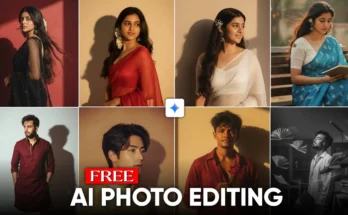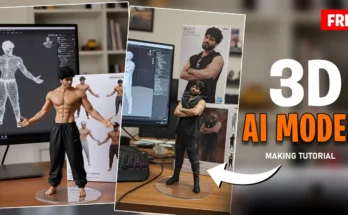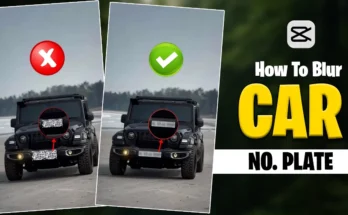Create AI Trending Videos on Instagram Using Pixb’s AI (Step-by-Step Guide)
Hello everyone! I hope you all are doing well. In today’s tutorial, I am bringing you another exciting video editing guide. As you must have noticed at the beginning of my video, these types of AI-generated short videos are currently trending on Instagram. So, in this post, I will show you how to make these videos directly on your phone — no need for expensive editing software or third-party apps.
This guide will be simple, beginner-friendly, and to the point. If you are new here, don’t forget to like this post and subscribe to the blog for more tutorials. Without wasting any time, let’s get started.
Why Are AI Videos Trending on Instagram?
Before diving into the tutorial, let’s understand why these AI videos are blowing up. Instagram reels thrive on creativity and engagement. AI-generated videos stand out because they are visually appealing, unique, and require little effort compared to manual editing.
With tools like Pixb’s AI video generator, you can turn simple pictures into dynamic reels within seconds. This is perfect for creators, businesses, and influencers who want to keep up with trends but don’t want to spend hours editing videos.
Step 1: Open Your Mobile Browser
The best part about this method is that you don’t need to install any third-party application. Everything can be done directly from your smartphone browser.
- Open any browser on your mobile (Google Chrome, Safari, or Opera).
- In the search bar, type pixb’s AI.
- The first website that appears should be Pbders AI Video Generator. Click on it to open the site.
Tip: Bookmark the site for faster access later. Alternatively, you can explore other AI video platforms such as Runway ML or Kaiber AI.
Step 2: Log In to Pixb’s AI
Once the website opens, you will see a simple interface. At the top corner, there will be a Login option. Click on it and sign in using your email ID. This is important because without logging in, you won’t be able to generate or save your videos.
Note: You can use any email. If you want to create multiple videos in a day, you can log out and sign up with a different email ID.
Step 3: Select a Template
After logging in, scroll down until you find the Template section. This is where the magic happens. Pixb’s AI provides multiple templates to style your videos.
Some popular templates include:
- Private Airplane
- Ride My Birds
- Car-based video templates
For this tutorial, I will show you two examples: one with the Ride My Birds template and another with the Private Airplane template.
Step 4: Upload Your Image
Once you select a template, you will see an option that says Upload Image. Click on it and choose a picture from your phone gallery that you want to convert into an AI video.
After uploading, the system will process your image. This usually takes a few seconds depending on your internet speed. If your internet is fast, the video will generate almost instantly.
Step 5: Create the Video
Once the picture is uploaded, scroll down and click on the Create button. As soon as you click, the AI will start generating your video using the selected template.
After a short wait, your AI video will be ready to view. You can then preview and save it directly to your phone.
How Many Videos Can You Create Per Day?
Pixb’s AI allows you to create up to three free videos per day using a single email ID. If you want to make more videos, simply log out and sign in with another email account. This way, you can continue experimenting with multiple templates and styles without limitations.
Example 1: Ride My Birds Template
In the first example, I selected the Ride My Birds template. After uploading my picture and clicking on Create, the video was generated within seconds. The final result looked amazing and perfectly matched Instagram’s trending AI content style.
Example 2: Private Airplane Template
Now, let’s go back and try the Private Airplane template. Again, I uploaded my picture, waited a few seconds, and clicked Create. The result was a short AI video with a unique airplane effect. This template is great if you want a luxurious or cinematic vibe for your reel.
Final Thoughts
That’s it for today’s tutorial. By following these steps, you can easily create trending AI videos for Instagram directly from your smartphone without using any complicated editing software.
If you found this guide useful, please like it and subscribe for more AI editing tutorials. These videos not only help you grow your social media presence but also make your content stand out from the crowd.
Additional Resources
Pro Tip: Combine AI-generated clips with apps like CapCut or Canva to add text, transitions, and background music for even more engaging Instagram reels.