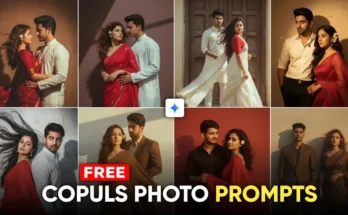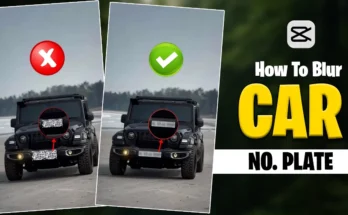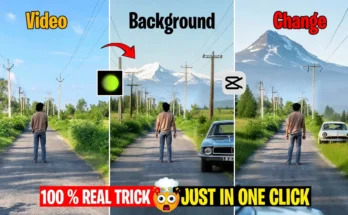Create Stunning AI Robot Transformation Videos Using Pixwords AI and CapCut
Hey guys, welcome back! Before we start, make sure to subscribe to the channel and press the bell icon so you don’t miss any future updates. Without wasting any time, let’s get started.
Step 1: Install the Required Apps
To create this video, we need two apps. First, go to your Google Play Store or Apple App Store and search for Pixwords AI. Once you find it, download and install the app. I already have it installed, so I’ll open it directly.
Step 2: Register on Pixwords AI
When you open the app, you’ll see a simple interface. The first thing you need to do is register. Once you register, you’ll receive 60 credits. Creating one video requires 30 credits, which means you can make two videos with your first signup. These credits refill daily. If you want to make multiple videos in a day, you can register using different email IDs.
Step 3: Start the AI Robot Effect
Inside the app, you’ll see three options. Tap on the middle option, and then click on Anything Robot. Tap on Try Now.
Now, record your video. For example, I recorded this short clip. At the end of the video, go to the last frame and take a screenshot. Make sure not to crop anything — keep the top and bottom black bezels as they are. Save the screenshot.
Next, upload the screenshot into the Pixwords AI app. Tap on Create and wait for a few seconds. Once the AI processes it, your robot transformation video will be ready. Tap on the video and download it to your phone.
Step 4: Edit the Video in CapCut
The second app we need is CapCut. Before opening CapCut, make sure your VPN is connected (CapCut requires VPN in some regions).
Open CapCut and import the original video you recorded. Then tap the plus icon to add the AI-generated video you just downloaded. Now you’ll see both clips on your editing timeline.
Zoom in slightly on the video. The black bezels you left earlier will now help cover the watermark, making your video look clean and professional.
Step 5: Add Music and Effects
Now it’s time to add music. Go to Overlay and import the music video clip (link will be in the description). Extract the audio and delete the original video clip so only the music remains.
Next, add transitions by tapping on the Transition option, then select Camera → Inhale. Apply it to your video.
Go to Video Effects and select the Shake Effect. Adjust the speed to around 10 and intensity to about 7, then apply it across the whole video. Add an extra PNG overlay (robot effect image), resize it, and set it in position. Finally, add one more effect — Stroke — and extend it till the end of the clip.
Step 6: Export the Final Video
Once you’re satisfied, export your video in high quality. Congratulations! Your robot transformation video is ready.
Conclusion
And that’s it for today’s tutorial. You’ve just learned how to make an amazing AI robot transformation video using CapCut and Pixwords AI. With these two apps, you can create professional-looking edits right from your smartphone.
Stay tuned for the next video. Take care!
Create Stunning AI Robot Transformation Videos Using Pixwords AI and CapCut
Hey guys, welcome back! Before we start, make sure to subscribe to the channel and press the bell icon so you don’t miss any future updates. Without wasting any time, let’s get started.
Step 1: Install the Required Apps
To create this video, we need two apps. First, go to your Google Play Store or Apple App Store and search for Pixwords AI. Once you find it, download and install the app. I already have it installed, so I’ll open it directly.
Step 2: Register on Pixwords AI
When you open the app, you’ll see a simple interface. The first thing you need to do is register. Once you register, you’ll receive 60 credits. Creating one video requires 30 credits, which means you can make two videos with your first signup. These credits refill daily. If you want to make multiple videos in a day, you can register using different email IDs.
Step 3: Start the AI Robot Effect
Inside the app, you’ll see three options. Tap on the middle option, and then click on Anything Robot. Tap on Try Now.
Now, record your video. For example, I recorded this short clip. At the end of the video, go to the last frame and take a screenshot. Make sure not to crop anything — keep the top and bottom black bezels as they are. Save the screenshot.
Next, upload the screenshot into the Pixwords AI app. Tap on Create and wait for a few seconds. Once the AI processes it, your robot transformation video will be ready. Tap on the video and download it to your phone.
Step 4: Edit the Video in CapCut
The second app we need is CapCut. Before opening CapCut, make sure your VPN is connected (CapCut requires VPN in some regions).
Open CapCut and import the original video you recorded. Then tap the plus icon to add the AI-generated video you just downloaded. Now you’ll see both clips on your editing timeline.
Zoom in slightly on the video. The black bezels you left earlier will now help cover the watermark, making your video look clean and professional.
Step 5: Add Music and Effects
Now it’s time to add music. Go to Overlay and import the music video clip (link will be in the description). Extract the audio and delete the original video clip so only the music remains.
Next, add transitions by tapping on the Transition option, then select Camera → Inhale. Apply it to your video.
Go to Video Effects and select the Shake Effect. Adjust the speed to around 10 and intensity to about 7, then apply it across the whole video. Add an extra PNG overlay (robot effect image), resize it, and set it in position. Finally, add one more effect — Stroke — and extend it till the end of the clip.
Step 6: Export the Final Video
Once you’re satisfied, export your video in high quality. Congratulations! Your robot transformation video is ready.
Conclusion
And that’s it for today’s tutorial. You’ve just learned how to make an amazing AI robot transformation video using CapCut and Pixwords AI. With these two apps, you can create professional-looking edits right from your smartphone.
Stay tuned for the next video. Take care!